If you’re an iPhone user and want to be able to watch your favorite shows and movies on your Hisense Smart TV, then this guide is for you. In this article, we’ll show you how to connect your iPhone to your Hisense TV, so that you can mirror your screen directly onto the big screen.
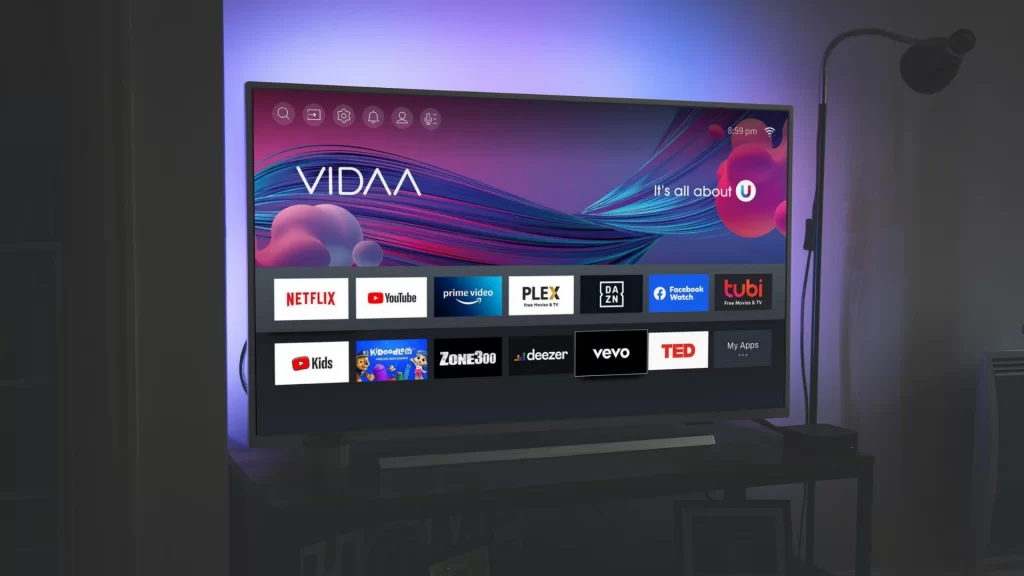
We’ll also provide tips on how to optimize the viewing experience so that you can enjoy your shows and movies in full glory. So whether you’re an iPhone user or someone who wants to add a Smart TV to their home entertainment setup, read on for all the information you need!
Must Read: How To Turn On Bluetooth On Hisense Smart TV
Connecting & Mirroring iPhone To Hisense Smart TV
The process of connecting an iPhone to a Hisense Smart TV using Anyview Cast or Anyview app. Before we move ahead download Anyview Cast app on your Hisense Smart TV and iPhone. Now follow the steps given below:
- Open the Anyview Cast app on your Hisense Smart TV.
- Wait for the external device to connect and remember the name of your device.
- Go to your iPhone “Settings” and turn on the WiFi.
- Make sure your Smart TV and iPhone are connected to the same WiFi network.
- Look for your “Smart TV” on the “Wi-Fi list” and Select it.
- Select the “Screen Mirroring” option and enable it.
- Now, select your Smart TV name.
Once your iPhone is connected to your TV it will show you a button to Disconnect, this means your device is ready to stream.
Some Good Apps For Connecting iPhone To Hisense Smart TV
If you didn’t like the Anyview Cast app for some reason, you may check out these good alternatives:
- RemoteNow
- Apower Mirror
- VIDAA
- LetsView
- AnyCast
- AllCast
- Miracast for Screen Mirroring
- Screen Mirroring – TV Share
Also See: How To Add & Update Apps On Hisense Smart TV
Wrapping Up!
All right! We hope that we have covered all your doubts on how to connect and mirror the iPhone to Hisense Smart TV. Now you just need to follow the steps we’ve mentioned above and get started. Just connect your iPhone, then sit back and enjoy your favorite movies or shows on the big screen!
FAQs
Can I mirror my iPhone to my Hisense TV?
Yes! With the use of apps like RemoteNow, Apower Mirror, and Anyview Cast you can effortlessly mirror your Apple iPhone to Hisense TV.
Can you connect iPhone to Anyview cast?
Yes! With the Anyview Cast app installed on both your Smart TV and iPhone, you can do it quickly.
How do I connect to Anyview cast?
Just, install the Anyview cast app on your Smartphone and Smart TV and you will be able to connect it.
Is Hisense TV android based?
Yes! Hisense TV runs on Android, but thanks to the Anycast app, you can also connect it to an iPhone.